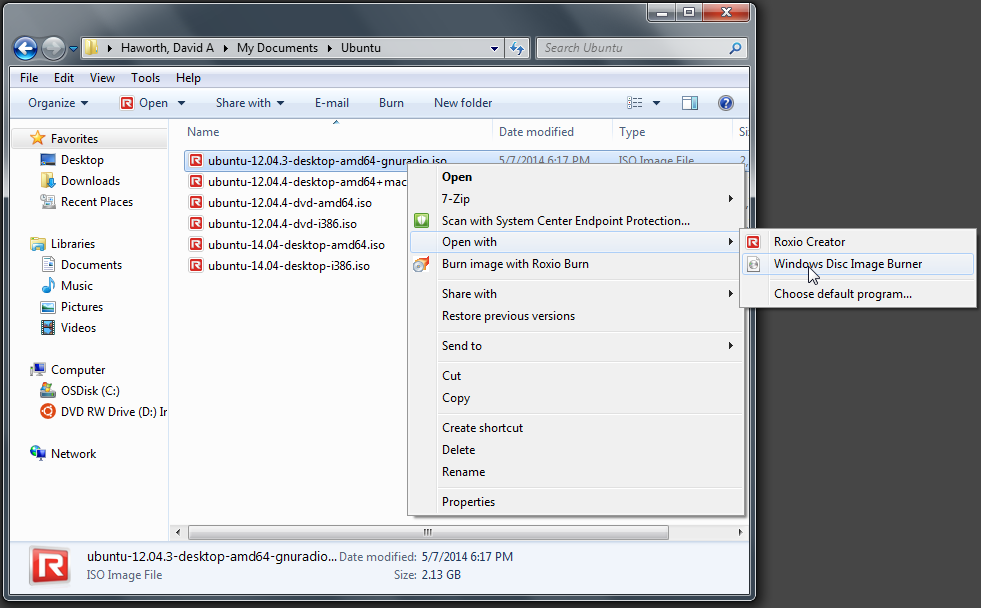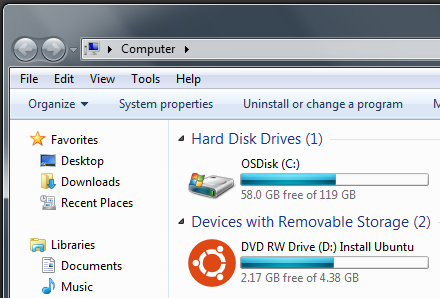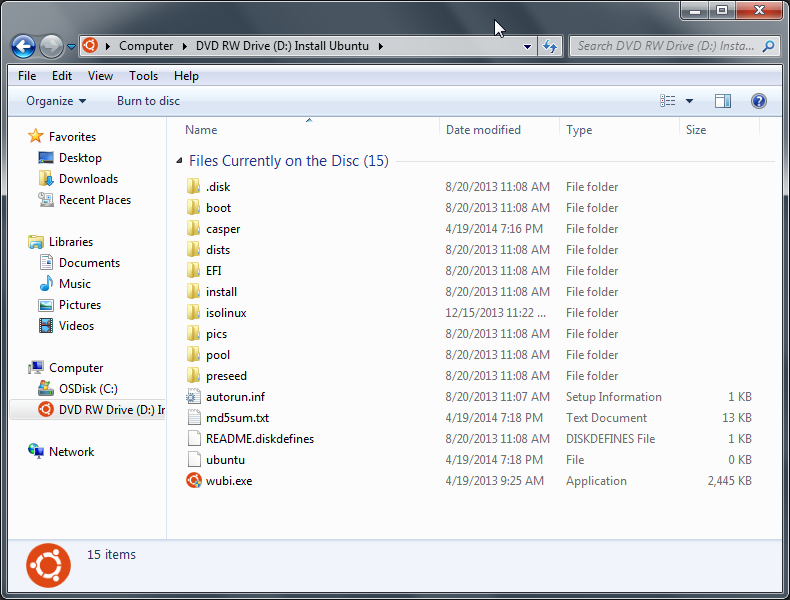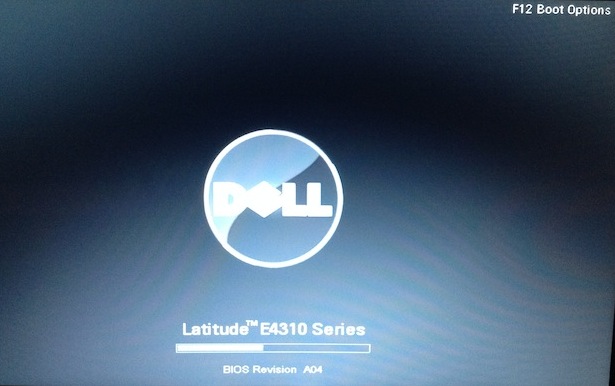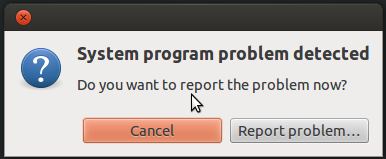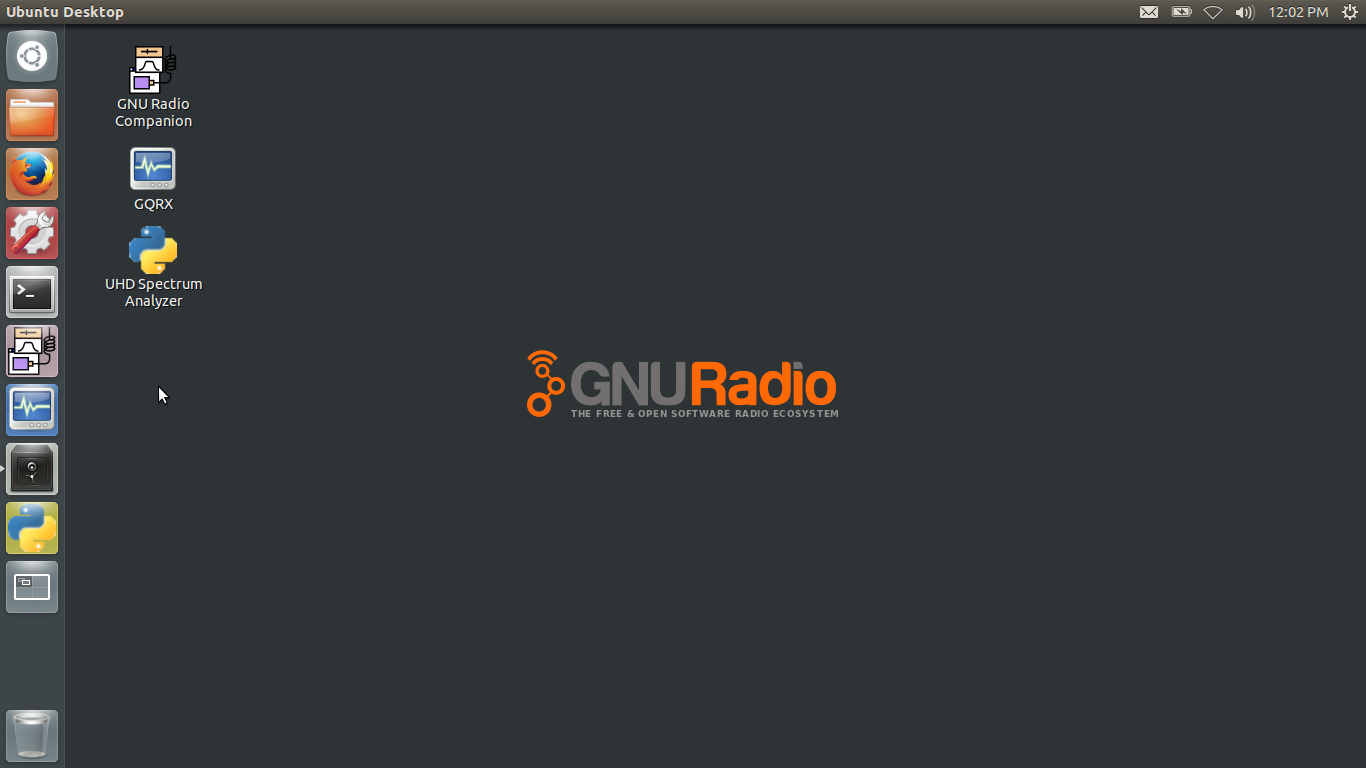|
GNU Radio Live SDR Environment DVD that is a bootable DVD with Ubuntu Linux with GNU Radio and other software installed on the DVD.
GNU Radio Live SDR Environment was created by
Corgan Labs.
Advantages
- GNU Radio Live SDR Environment allows you to use GNU Radio without installing any software on the PC hard disk.
- Using GNU Radio for simulations worked fine on both Dell 64-bit notebooks.
- Using the RTL SDR was successful on Dell Inspiron 17R (i17RM-83901sLV) Window 8.1 notebook (64-bit, Intel Core i7-4500U CPU @ 1.80 GHz x 4 with 8 GB RAM).
- Wireless Microsoft USB mouse worked with no additional effort.
- The HDMI external monitor worked as dual display with with no additional effort.
- In Display..., turn off Sticky Edges on both displays so that the mouse moves easily between monitors. Otherwise it is very hard to move the mouse from one display to the other.
- Easy to save GNU Radio files to external USB memory (32 GB and 16 GB).
- Robust, ran GNU Radio controlling RTL SDR for over 24 hours.
- It is a Linux operating system.
Disadvantages
- Sometimes using the Live DVD is very, very slow. Sometimes it takes 5 to 10 seconds for the action to happen like opening a directory or opening a program.
- Controlling the RTL SDR hardware did not work on the Dell Latitude E4310 Windows 7 laptop (64-bit, Intel Core i5 CPU M 520 @ 2.40 GHz x 4 with 4 GB RAM).
- You need to save work on external external USB memory before power-off.
- You need to learn how to use Linux.
Live DVD Requirements
- 64-bit PC
- PC with DVD
- PC that can boot off the DVD
Burning a Live DVD
- You download a ISO file image from
GNU Radio Live SDR Environment and create a bootable DVD.
- On May 7, 2014 the ISO file ubuntu-12.04.3-desktop-amd64-gnuradio.iso (2,235,292 KB) was downloaded to a Dell Latitude E4310 Windows 7 laptop.
- An new writeable DVD was inserted into the laptop.
- Next, to burn the DVD, right click on the ISO file and select Windows Disk Image Burner.
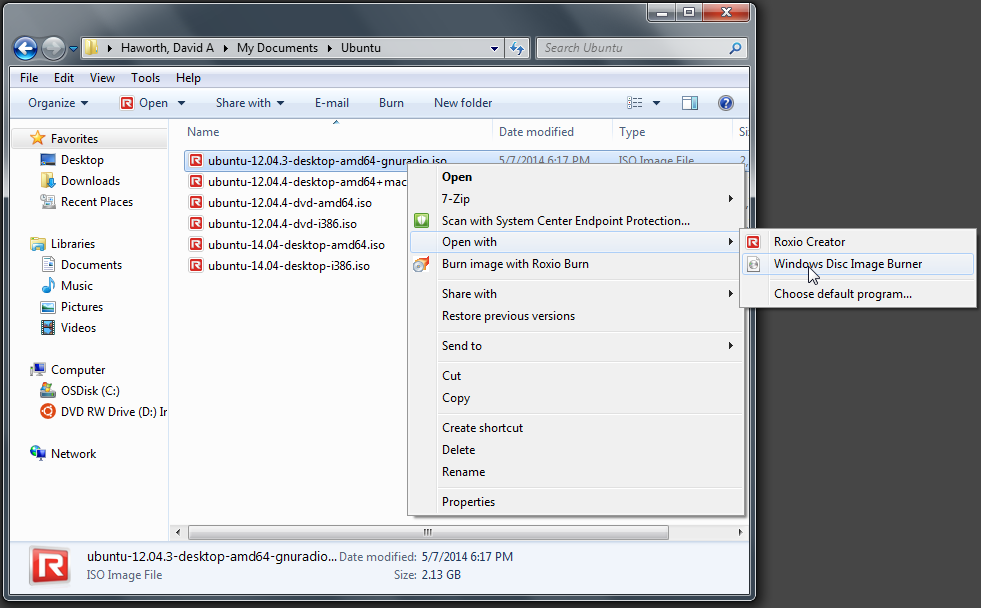
When done the DVD should like a the below screens.
The red circle next to the DVD RW Drive is the
Ubuntu symbol.
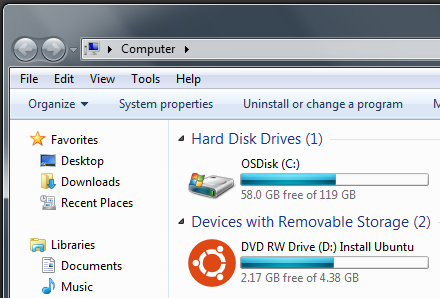
The Live DVD contains several files and not a single ISO file.
If you see a single ISO file then the burn process was unsuccessful and the DVD will not work as a boot disk.
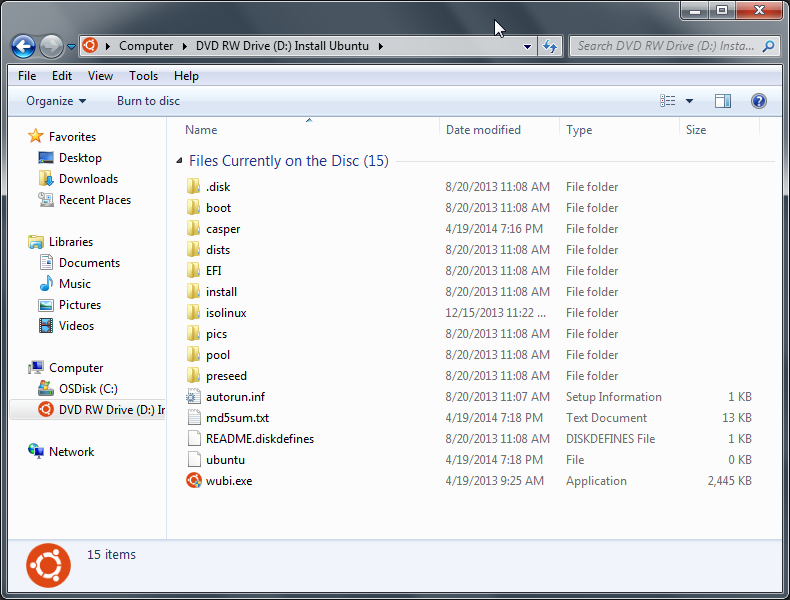
Running a Live DVD
- Insert the Live DVD into the PC.
- Power-off the PC.
- At the PC power-on the boot is changed from the hard disk to the DVD.
- Dell computers are great, you press F12 at power-up to change the boot to the DVD.
- Dell Windows 7 is a simple pressing F12 key at power-up and selecting the DVD disk in the boot menu.
- Dell Windows 8.1 is a little more complicated.
- Press F12 key at power-up to enter the BIOS menu.
- In the BIOS turn off Window 8.1 secure boot (yet another pain of using Window 8.1).
- Next change boot order to DVD at power-up.
- I and others have been unsuccessful in changing the Toshiba Widows 8.1 boot from the hard disk to the DVD.
- I have wasted hours trying various recommendations at the Toshiba web site and other web sites.
- Because of this problem on not being able to boot from the DVD I do not recommend using a Toshiba laptop for Live DVD.
- After a few minutes the Ubuntu desktop is running on your PC.
Dell Latitude E4310 Windows 7 laptop boot screen.
During power-on Press F12 several times to enter the F12 Boot Options menu.
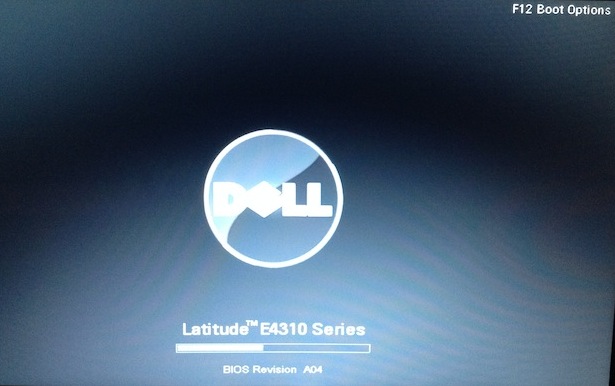
Below is the Dell Latitude E4310 Windows 7 laptop Boot Options menu showing the boot changed to the DVD drive.

At Ubuntu start-up I see the following error message on both Dell Latitude E4310 Windows 7 laptop and Dell Inspiron 17R (i17RM-83901sLV) Window 8.1 notebook.
I cancel it and I do not know the reason for the problem notice. This is a known issue with the Live DVD and you should ignore it.
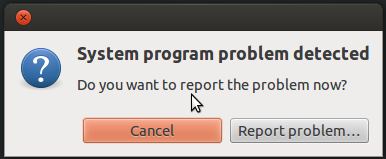
Ubuntu desktop with GNU Radio on the Dell Latitude E4310 64-bit i5 Intel CPU Windows 7 laptop.
|
![]()

![]()